How to Change a Facebook Video Thumbnail | 2022 NEW OCTOBER UPDATE
Facebook editing has been somewhat hit and miss over the last few years with Facebook often changing the way you can edit your Facebook thumbnails.
With the introduction of the new Facebook, and clear user profiles, editing videos has been made easier with the introduction of the creator suite video editing functions.
The easiest way to edit your video thumbnail is to go through to the creator studio via the video on your Facebook page.
Here are the steps you need to follow in order to change your own Facebook video thumbnails.
Step 1
Signing into Facebook account as your Facebook page, not as your personal profile!
If you try to edit your content inside your Facebook page as your profile, you will not be granted access to the editing suite.
Once signed in as your Facebook page, you'll be able to follow the video and access the video of your choice and be moved through to the editing suite inside the creator studio.

Step 2
Now you're acting as your Facebook page, you can access the video in question and click on view more video details as an alternative to the traditional way of clicking the 3 dots.
This will then transfer you to inside the Creator Studio. The Creator Studio is Facebook's content hub for all pages, as this is where you can schedule posts, see analytics and manage your Facebook page.
Now that you have clicked on view more video details, you will enter the video editing suite, where you can change not only your video thumbnail but also the video title, and video description.
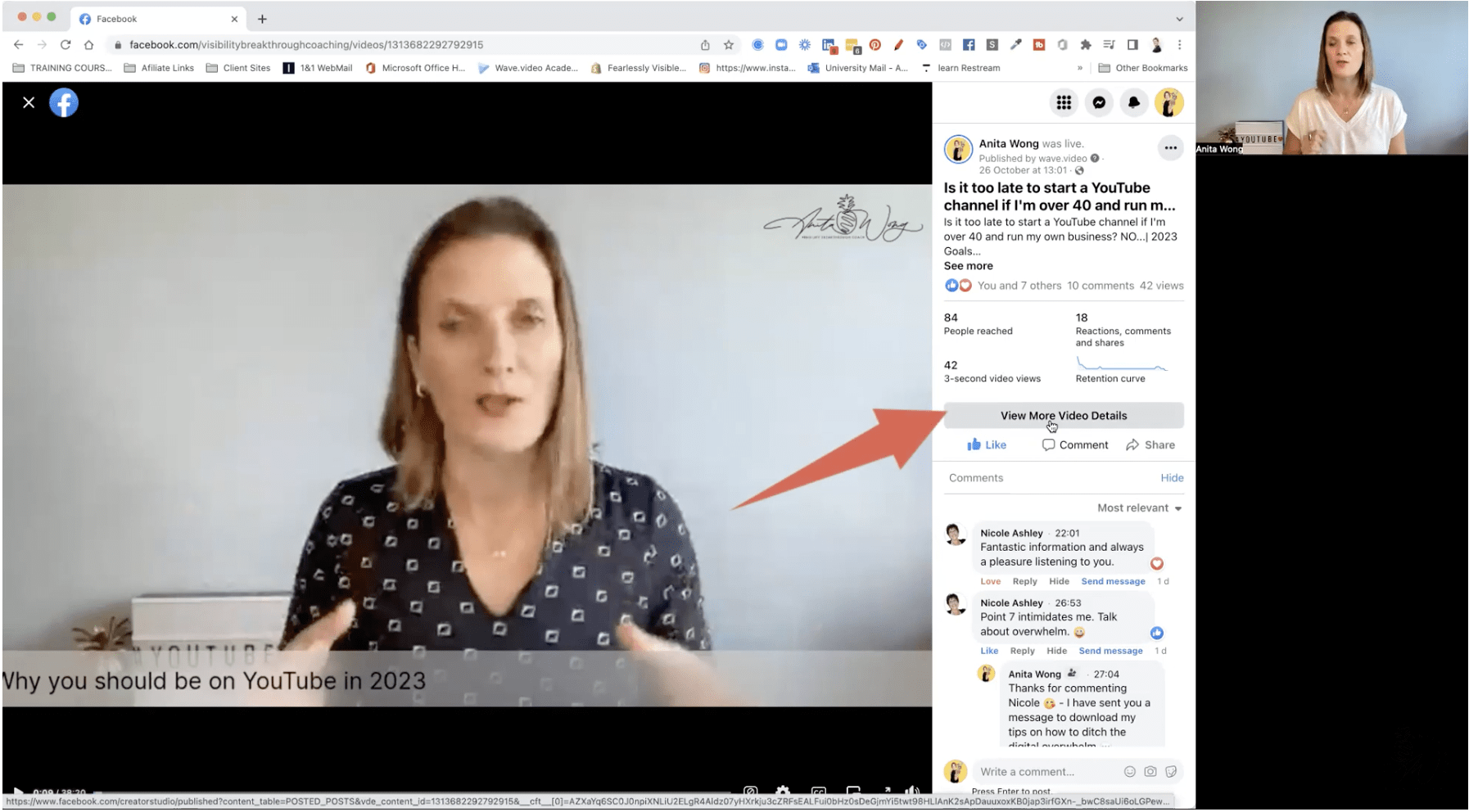
Step 3
Now that you are inside the Facebook video editing suite, you can change your video thumbnail in 3 different ways:
- Choose from the pre-selected thumbnails that Facebook has provided. The longer the video, the more choice you will be given
- Choose a still frame from your video using the video frame toggle option
- Upload a video thumbnail that you have created from your own computer, such thumbnails can be created in Canva or another video editing suite.
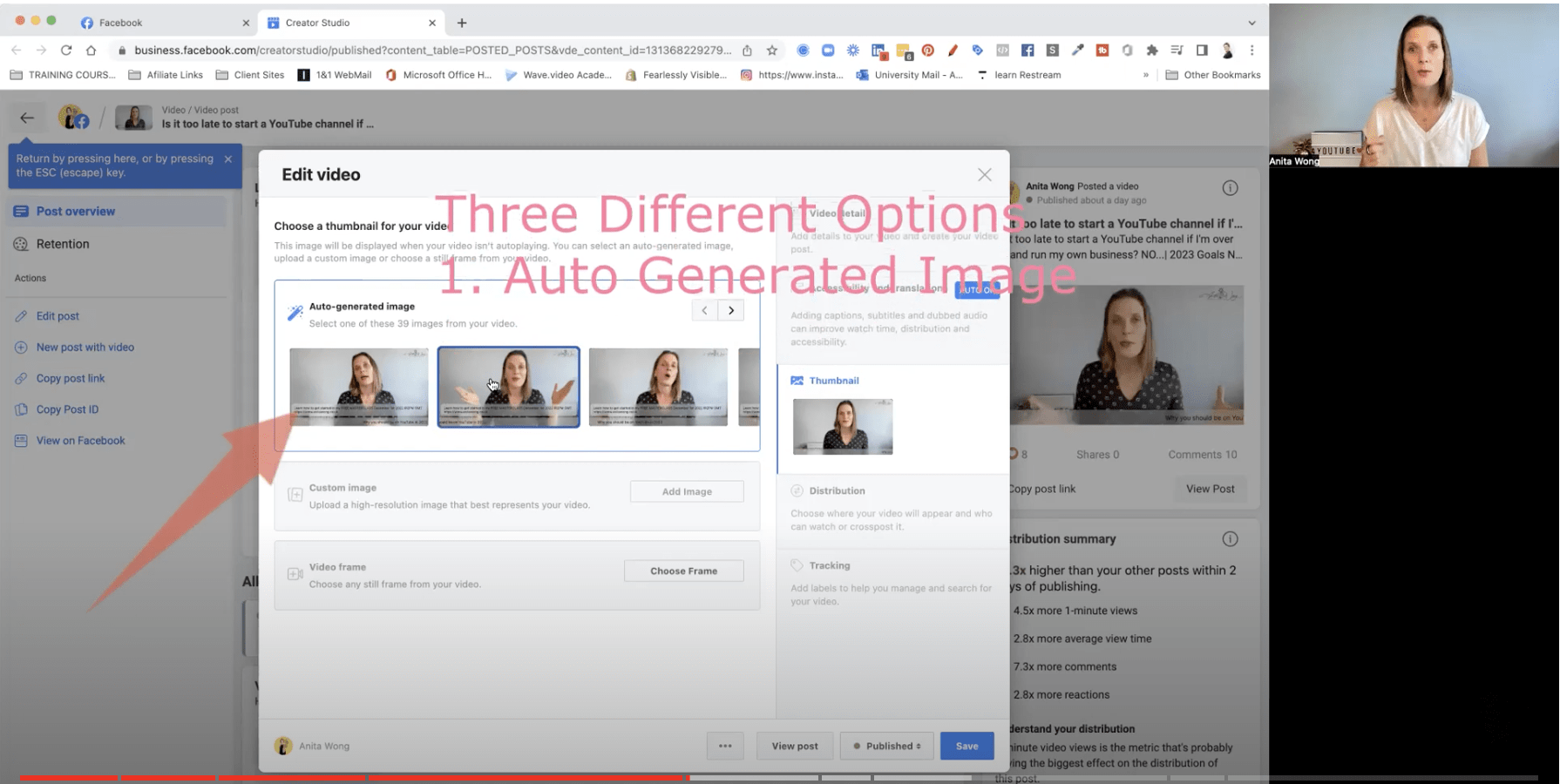
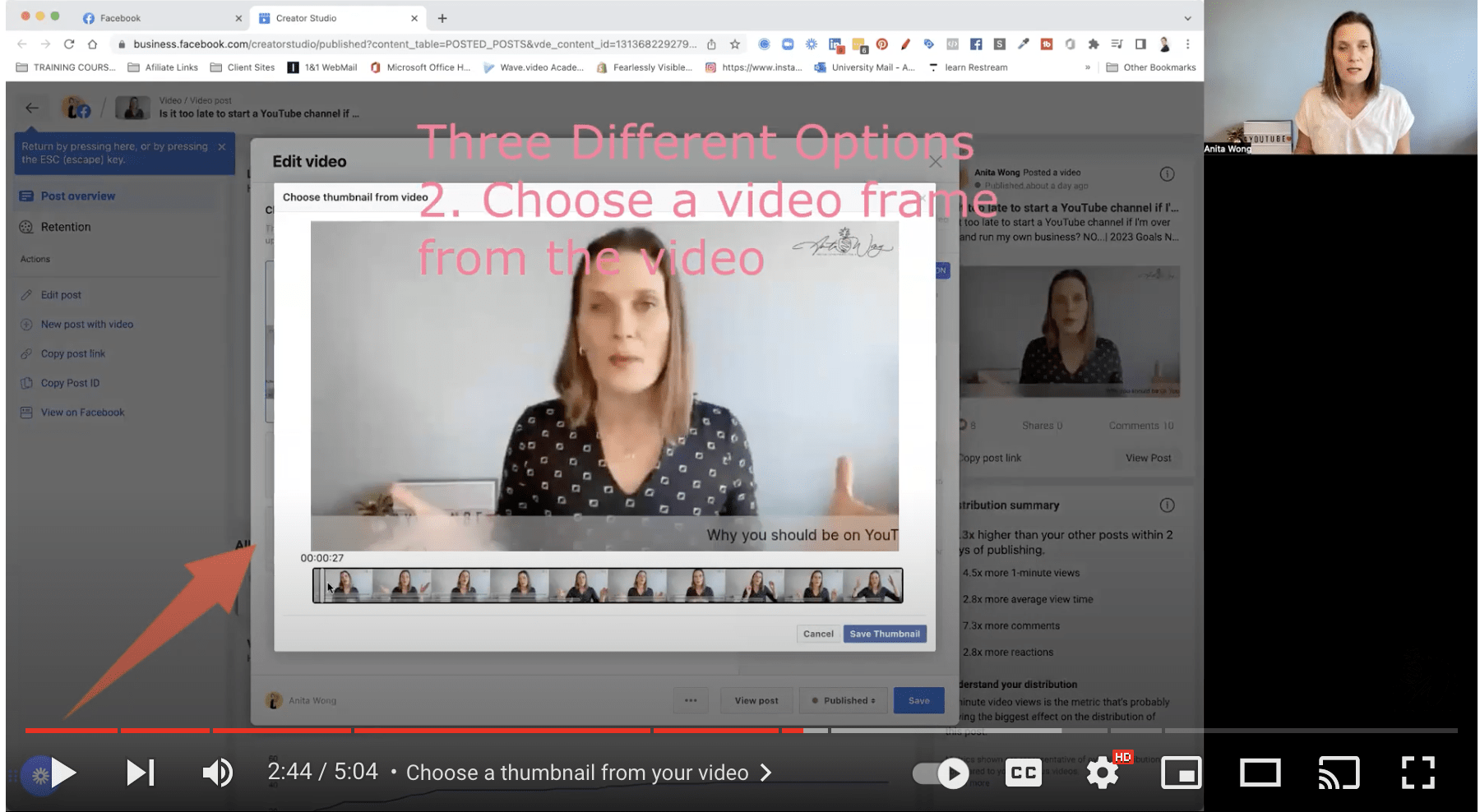
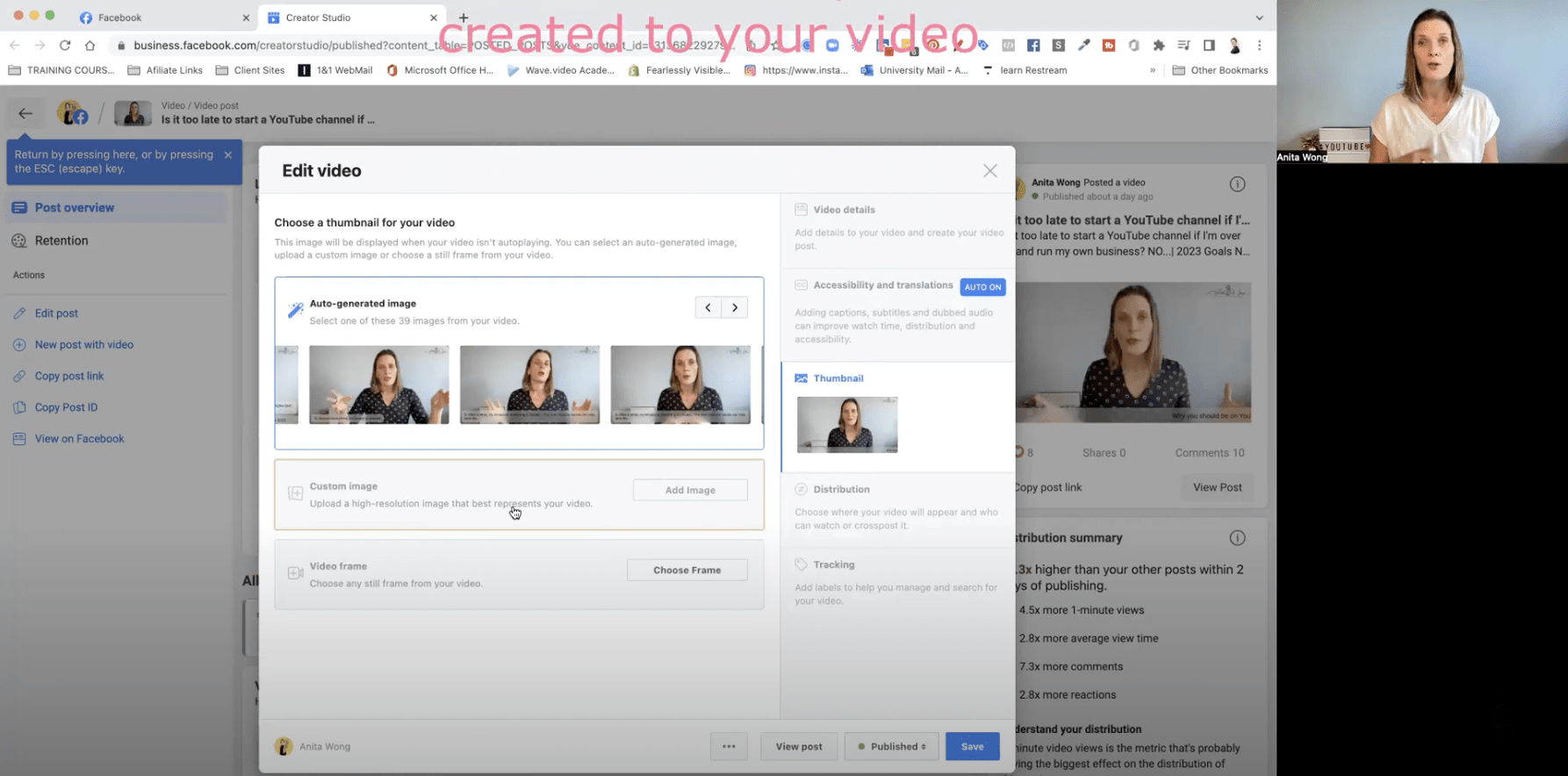
Step 4
View your edited video thumbnail of your selected video on your Facebook page and repurpose your video into your stories, groups or profile.
In Conclusion
To understand how your video may perform on Facebook visit this rec https://www.facebook.com/formedia/blog/understanding-how-your-videos-perform-on-facebook
Editing your video thumbnail will help increase your video click through rate on Facebook, it is advantageous to go into your Facebook videos and amend the Facebook video for:
- Thumbnails can grab your viewer's attention inside the explore feed, having an image that pops out alongside standard videos is always going to give you an advantage
- Use your thumbnail to highlight the content of your video by adding keywords to your title.
- Take a screenshot of your video and then create your thumbnail using Canva's background removing tool, you can sign up to Canva here https://anitawong.co.uk/canva
If you would like to find out more about video editing and using video to increase your sales, reach and visibility online, please subscribe to Anita's YouTube channel by clicking here https://www.youtube.com/c/AnitaWong
If you would like to join my FREE online community, please visit https://learn.anitawong.co.uk/ to sign up
Drop your questions below or in the comments of the video.
Who is Anita Wong?
Anita Wong is a 50 year old female entrepreneur passionate about empowering other female entrepreneurs age 40+ to start or build their own businesses so that they can start living the life they've always dreamed about.
Anita can help you grow your business through video to attract your dream clients and automate your online systems, saving you time and money.
If you would like to talk to Anita about your business growth, please feel free to book a free call via her links https://calendly.com/speak-with-anita/vip-discovery-call


