
How to use Zoom Video conferencing to host video calls for your business
If you are going to be working from home for the foreseeable future due to the current coronavirus pandemic or your kids are home and you are the only carer for them, then you can carry on business as normal (sort of!)
Zoom.us can be used to hold meetings and webinars online which would enable you as an entrepreneur to keep up contact with your valuable network at home and abroad.
You can access Zoom from both the desktop and via their multiple App downloads
Zoom comes in HD video and audio and every meeting can be recorded and played back as your convenience and is super easy to use.
I've recorded these three videos to cover the basics you will need to know in order to host a online video call with a prospective client or as a group for online support and collaboration.
I use Zoom.us daily to record videos for my YouTube channel and to record training videos for my online memberships. I also use Zoom to hold 1:1 meetings with clients and prospective clients who live too far away for a in person meeting.
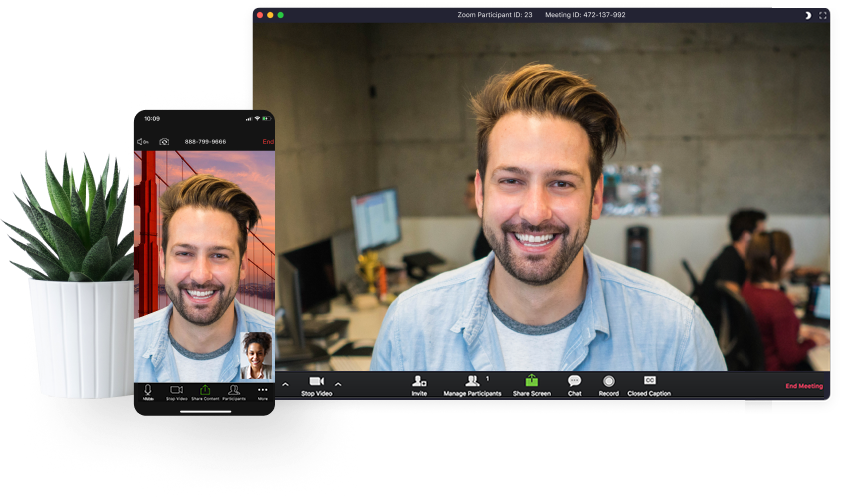
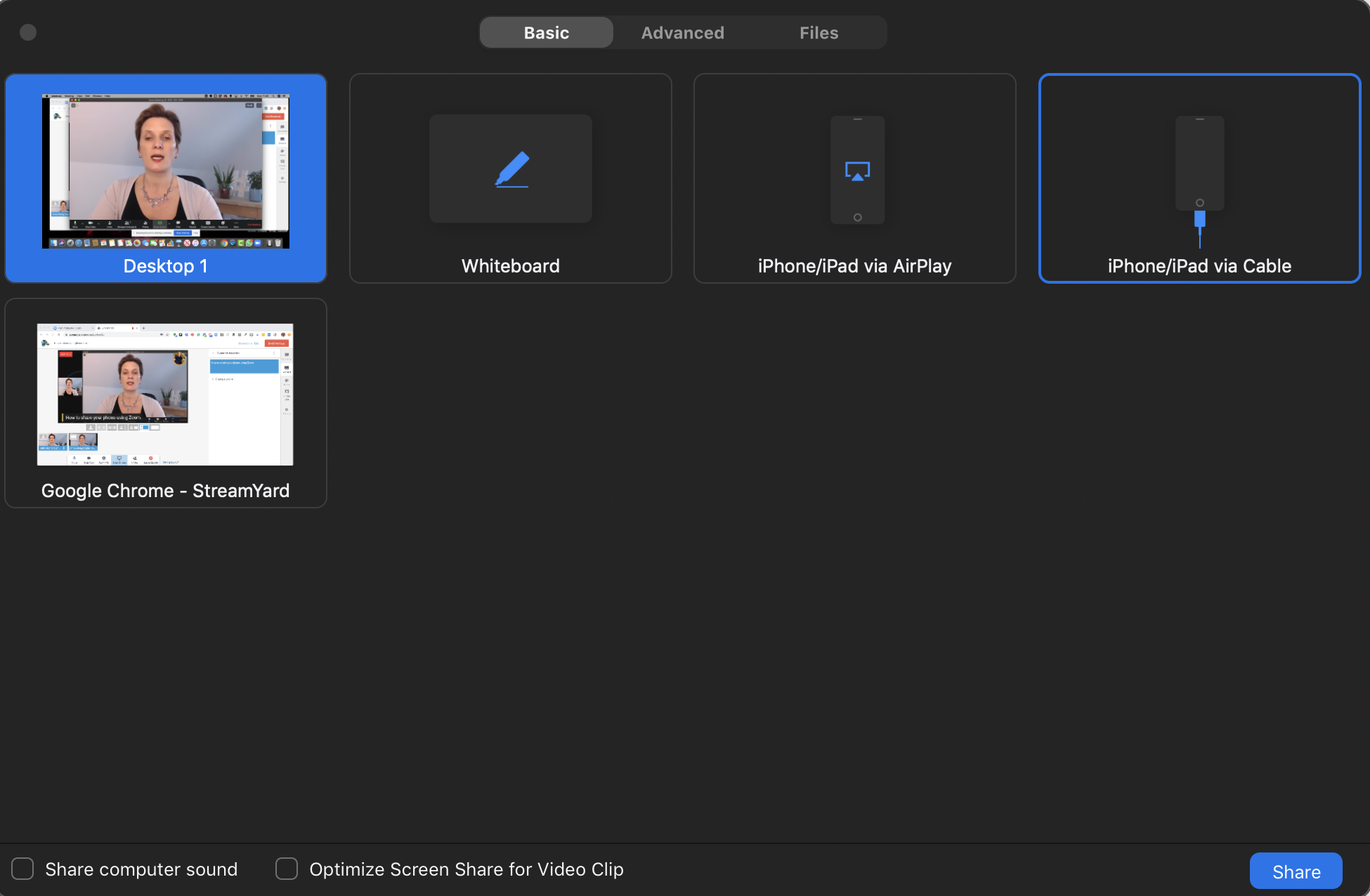
You can host 1:1 meeting inside Zoom.us or group meeting PLUS, if you are like me, you can record valuable training videos for use in your programmes or courses. Take your in person workshops online with ease. You can share your desktop and mobile/ipad at a click of a button.
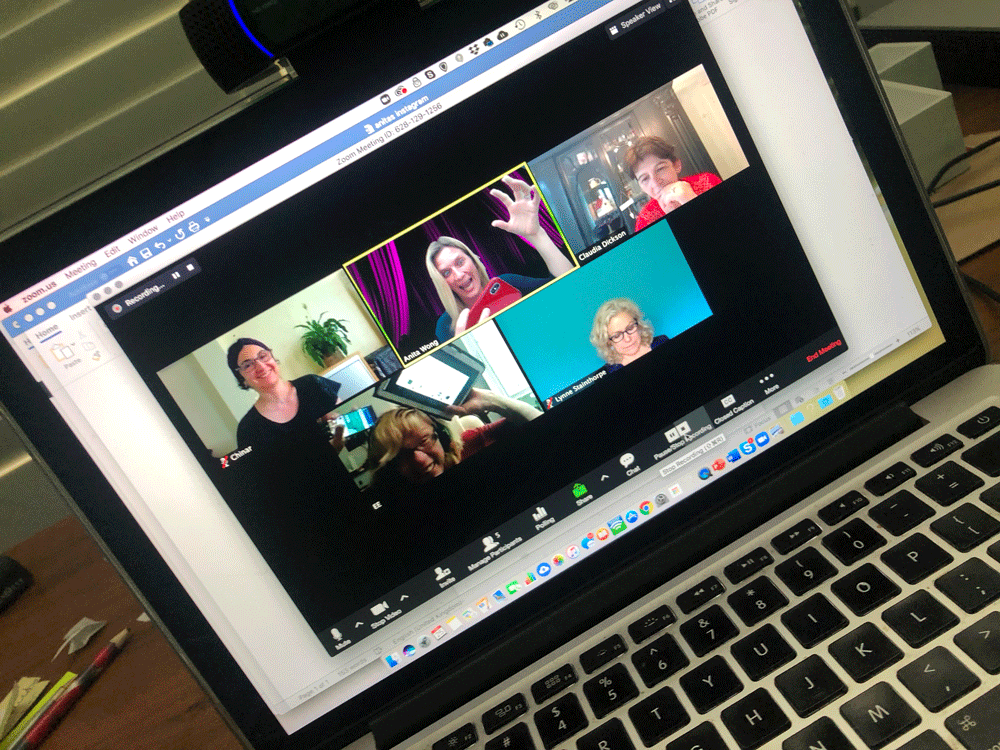
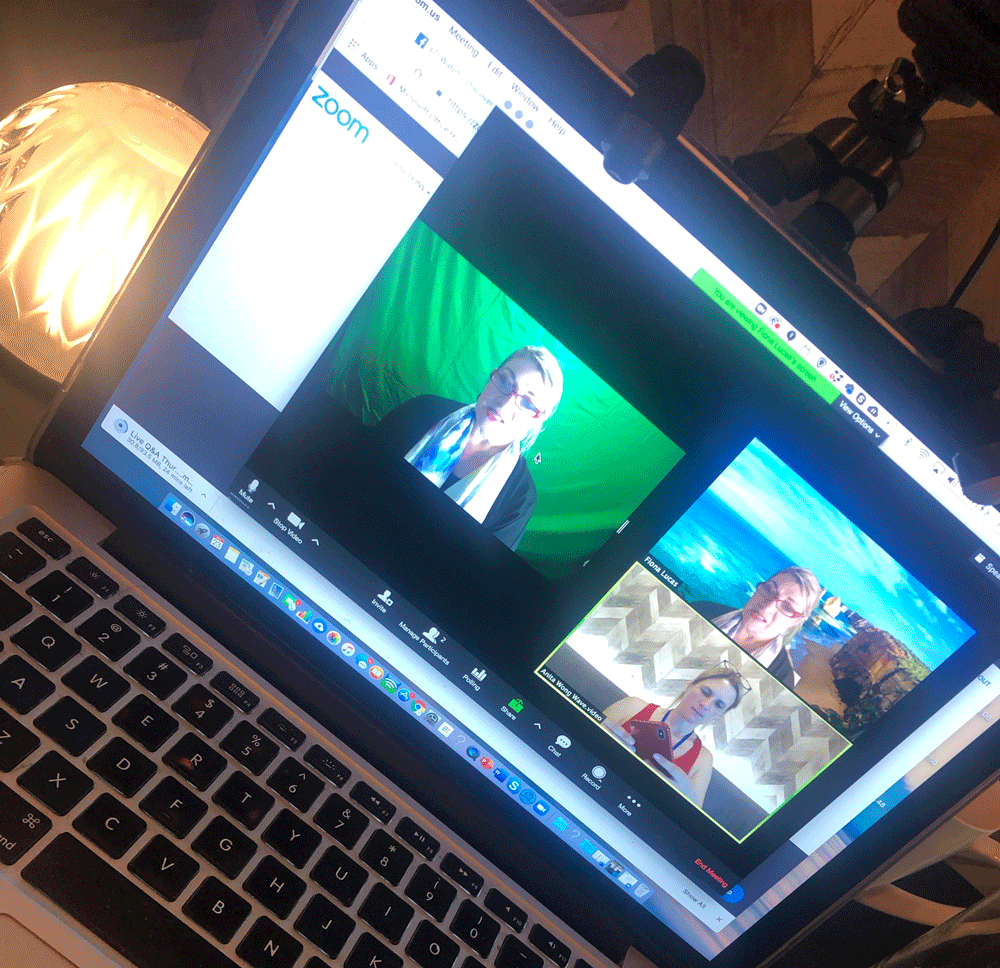
Zoom really does modernise the way you can work with it's added features that include
- Focus on your meeting – click record to leave the note taking to Zoom’s auto-generated, searchable transcripts
- Share and play videos with full audio and video transmit without uploading the content
- Look meeting-ready with Virtual Backgrounds and Touch Up My Appearance
In this first video, you'll learn how to equip yourself with the tools and knowledge on how to set up your first meeting, what the buttons do and how to use the dashboard once inside your Zoom meeting.
Video 1 – Zoom Meetings – How to hold a Zoom Video Conferencing Call and the basics of the Zoom dashboard.
Video 1 – Zoom Meetings – How to hold a Zoom Video Conferencing Call and the basics of the Zoom dashboard.
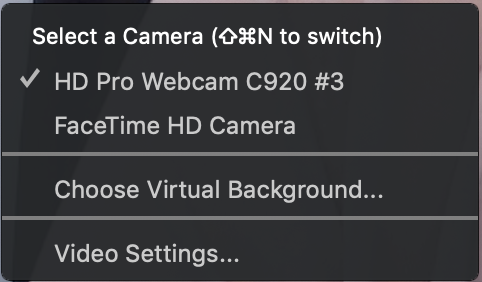
Camera configuration options
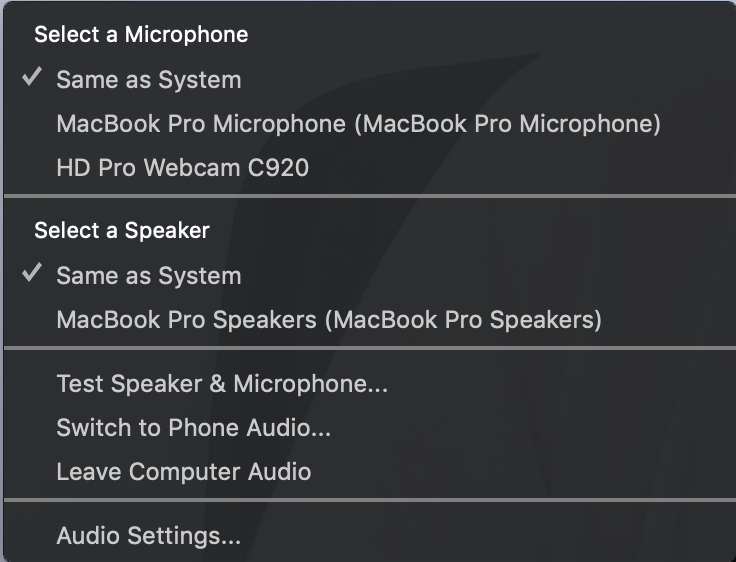
Microphone configuration options
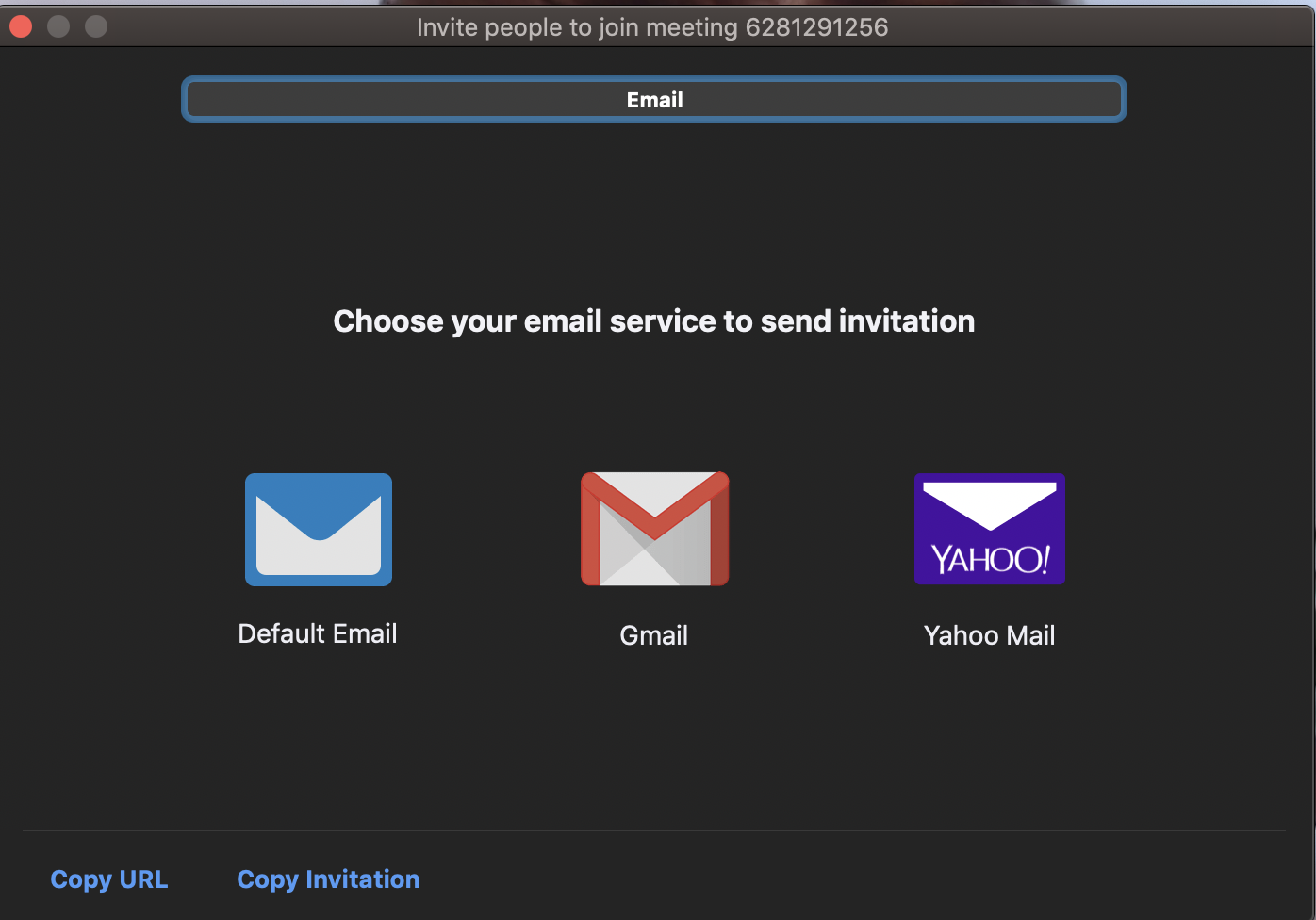
Participant invite options
Top tips for using Zoom.us for the first time is to enter a meeting on your own and familiarise yourself with where things are and what all the options are within the dashboard.
Video 2 will help you schedule your meetings like a pro so that you can arrange those all important meet ups around the daily activities of your kids or home schedule.
You could even arrange classroom style meetings with your children's friends if you wanted to keep up with your children's educational needs whilst restricted at home. Zoom allows up to 40 minutes meeting times free on their first level free plan.
Video 2 -Zoom Meetings – How do you pre plan your Live video calls using the software Zoom?
Things to remember when scheduling your calls, set the timezone to match your own, if your invitees receive an invite, it will be shown in their own timezone, perfect for hosting meetings with international clients or family members.
You can ask clients to register or set up meetings with password protection as well , which is a great way to capture leads for your email marketing.
Video 3 will show you how to connect your phone to Zoom so you can share your mobile/Ipad screen to your meeting members.
This will help you if you are usually hosting in-person events where you would show a more practical approach to your learning style.
The procedure shown in this video can also be used for an iPad as well and you can share this ability to share your screen between your mobile phones and your own or your guests desktop.
Video 3 -Zoom Meetings -Many of us would like to share our screens to teach online or communicate to our clients.
You can see from this image, that you can also share your
- Desktops
- Whiteboard (great for teaching)
- iPhone/iPad via Airplay (no cable over wifi)
- iPhone/iPad via a cable
- Your Internet browser tabs
Making Zoom a really versatile option for teaching/meetings.
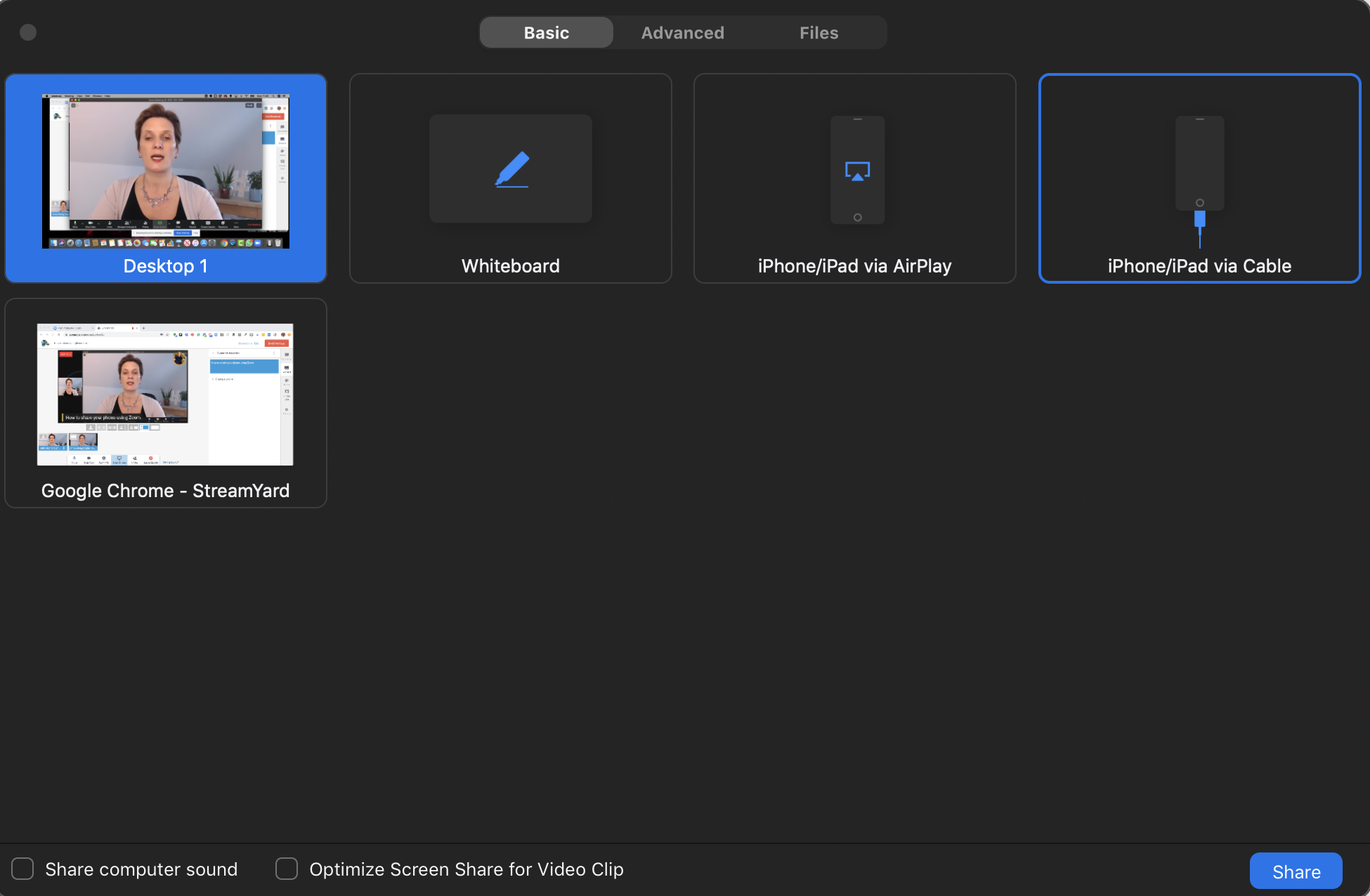

Before I go, I wanted you to know that it isn't easy dealing with this ever changing situation with your work and how it can be scary dealing with new technology and software you may well have avoided in the past.
It is easy for people to think that adapting your business to the online arena is easy for everyone and I wanted to reassure you that it isn't easy for a lot of people and you are not alone in your struggles.
Remember, if you can to take your time watching the videos, if you can, open the video up on your mobile and work on your desktop, learning and stopping and starting as you work through them.
This method has been proven by my network to really help you retain what you are watching and before you know it, you'll be a whizz at hosting online meetings and 1:1's.
If you found that you have any questions about these videos, please feel free to leave a comment below this post or better still, jump into my online community group over on Facebook https://www.facebook.com/groups/thedigitalmarketinglounge/

