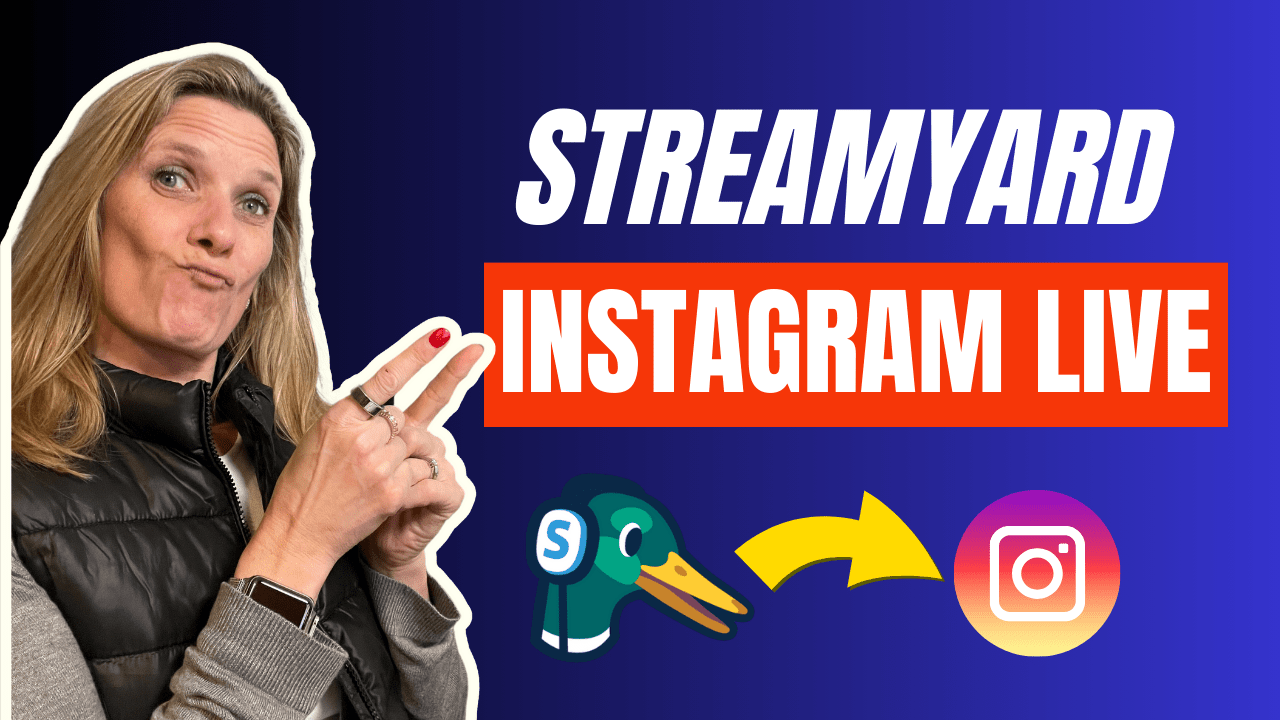
Introduction: Are you new to the world of live streaming and feeling a bit overwhelmed? Don't worry; you're not alone. Live streaming can seem daunting, but with tools like Streamyard, it becomes an exciting and accessible adventure. In this guide, we'll walk you through the basics of using Streamyard for your live streaming needs, ensuring you start on the right foot.
What is StreamYard? StreamYard is a user-friendly, browser-based live streaming studio that allows you to broadcast directly to platforms like Facebook, YouTube, LinkedIn, and now Instagram. It's perfect for beginners due to its simplicity and minimal setup requirements.
Why Choose StreamYard for Live Streaming?
- Ease of Use: Its intuitive interface is great for those just starting.
- Versatility: Stream to multiple platforms simultaneously.
- Customization: Add your branding, such as logos and colors.
- Engagement Features: Interact with your audience using on-screen comments and Q&A sessions.
Getting Started with StreamYard
- Sign Up and Setup:
- Visit the StreamYard website and create an account.
- Follow the setup wizard to configure your basic settings.
- Connecting to a Platform:
- In the StreamYard dashboard, select ‘Add a Destination’.
- Choose your streaming platform (e.g., Facebook, YouTube, Instagram) and connect it to StreamYard.
- Creating Your First Stream:
- Click on ‘Create a Broadcast’ and select your destination.
- Add a title and description for your stream.
- Set up your camera and microphone in the ‘Cam/Mic’ settings.
Tips for a Successful Stream
- Test Your Equipment: Before going live, do a test run to check your internet connection, audio, and video quality.
- Plan Your Content: Have a clear idea of what you want to talk about or show in your stream.
- Engage with Your Audience: Read and respond to viewer comments during the stream.
- Promote Your Stream: Let your audience know in advance when you’ll be going live.
Going Live:
- Click on ‘Enter Broadcast Studio’ to start setting up your stream.
- Add any overlays or graphics you’ve prepared.
- When you’re ready, hit ‘Go Live’ and start engaging with your audience!
After Your Stream:
- End the stream by clicking ‘End Broadcast’.
- Analyze your stream’s performance using StreamYard’s analytics.
- Save the recording for repurposing content or for those who missed the live event.
Conclusion:
Live streaming is a fantastic way to connect with an audience in real-time, and Streamyard makes this process smooth and enjoyable, especially for beginners. Don't be afraid to experiment, learn from each stream, and most importantly, have fun with it!
Call to Action:
Ready to dive into the world of live streaming? Sign up for StreamYard today and start your live streaming journey! https://streamyard.com/?fpr=anitawong
Share your first streaming experience in the comments below or reach out if you have any questions.

